Re: The 1997 reunion movie Back to the Cul-De-Sac. It was great seeing what the characters were up to 4 years later after the series end, but it was a bit of a letdown plot wise. As Chris B stated, it was a relief that Paige only had a cameo at the beginning.
They felt the need to bring back Kate and have her drop the bomb that Gary had gotten her pregnant and they have a 4-year-old daughter together. She is also sleeping with Brian.
Val writing the screenplay with the alcoholic screenwriter who winds up dead was contrived. Abby owing the IRS in back taxes was pretty funny. They freeze her assets, and she has to go back to work for Gary and assisting Karen.
Of course, Karen & Mack were screaming over Meg again and the secret about Greg being her father. Mack also having a midlife crisis during their 15-year anniversary was annoying.
Ann just kind of hung around Greg's place making bitchy comments. Of course, Greg was in the thick of things with everyone pretty much pissed off at him for one reason or another.
Diana, Michael, and Ginger come to Mack & Karens anniversary at Val and Gary's house. The Ewing home has miraculously grown in square footage in 4 years since viewers last saw it. The foyer is larger with a space for a grandfather clock and the stairs are pushed back about 6ft from the door, the floors are all on the same level instead of that weird step down, and the ceilings look about 10 to 12 ft tall. They now have the space to host a huge dinner party complete with catering staff....LOL
By
SoapDope78 ·